Want a listing of all your tennis matches synced directly onto your iPhone/iPad and apple computer? It is possible to "download match details" into your phone's calendar through our Mobile App (iOS & Android), but you can now have a "match calendar feed" which is also auto-updating for all your future tennis matches in MatchTime.com!
Below are the steps for integrating MatchTime's Calendar Feed into your Apple Calendar on your Apple computer.
- Log into your MatchTime.com account
- Go to the "matches & teams" page from the top navigation
- At the top of the "matches & teams page" - see the top box for "Match Calendar"
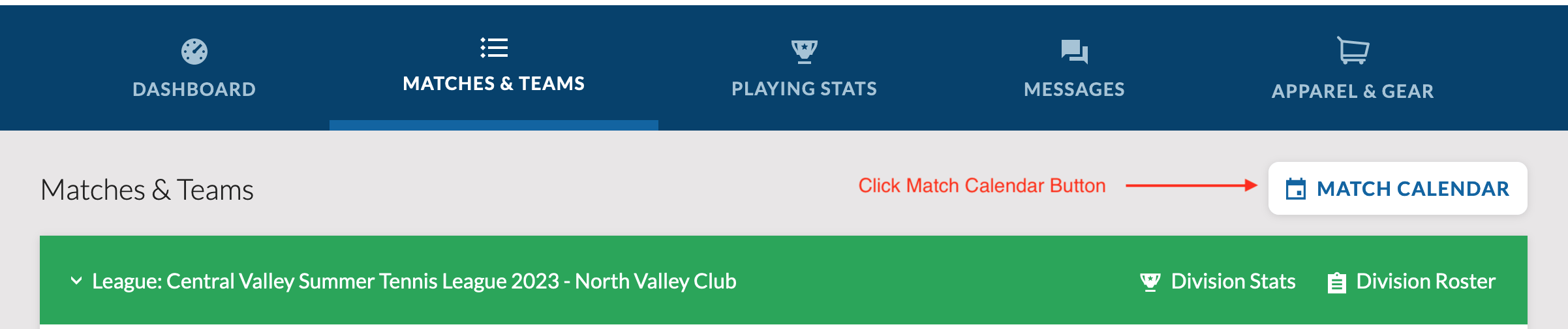
- Click on the "Match Calendar" button and you will see your personal Match Calendar Feed - then click the "copy" icon to the right of the Match Calendar Feed URL.
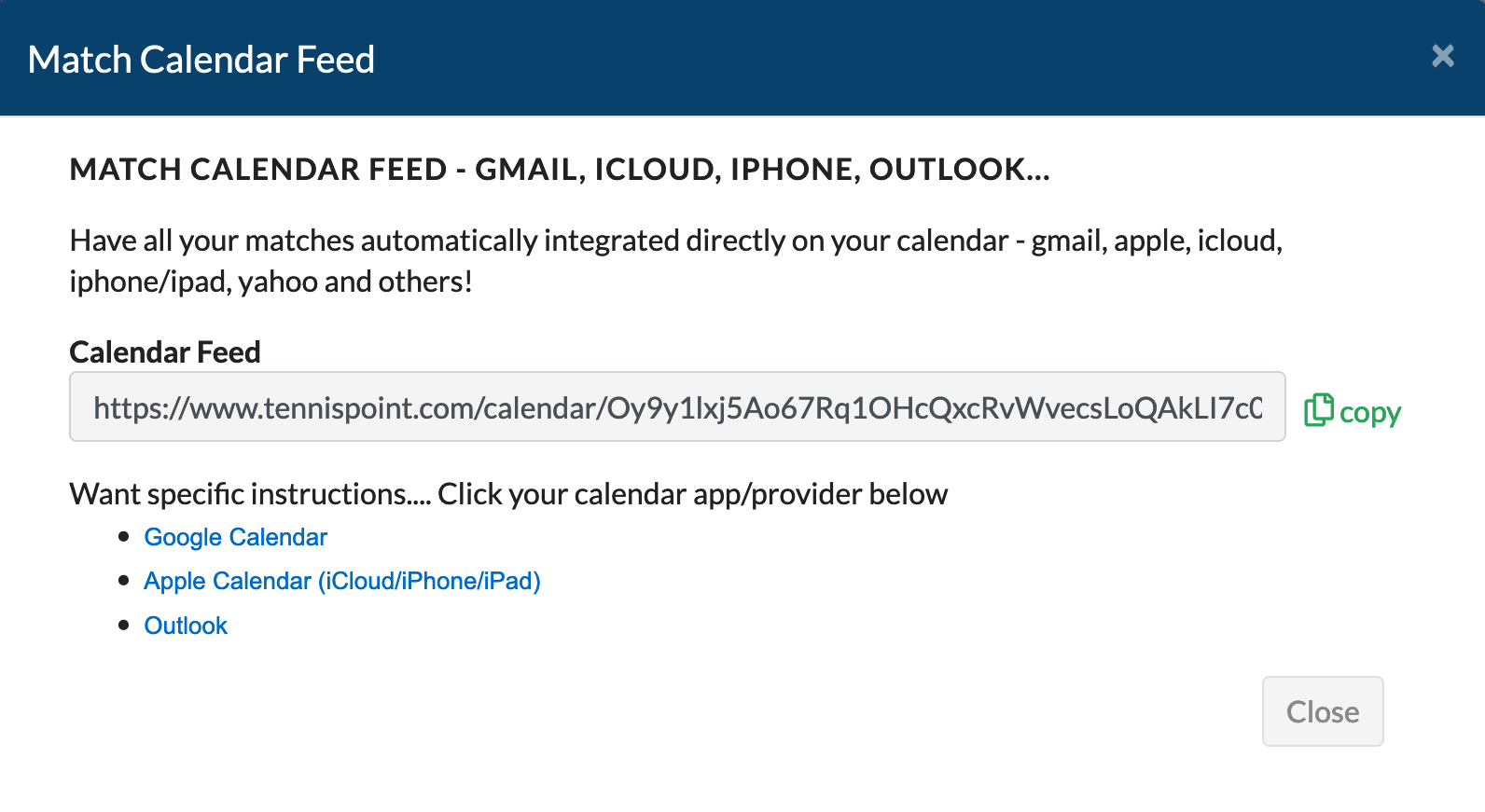
Now time to setup the Match Calendar Feed in Apple Calendar
- Open up your Apple Calendar Application.
- Under "file" menu option... click on "New Calendar Subscription..."
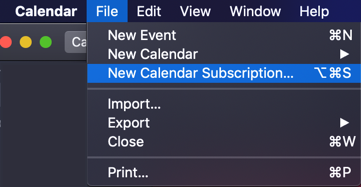
- Enter the "Match Calendar Feed" URL from back on step 4 above and then click the "Subscribe" button (Match feed URL found on MatchTime.com)
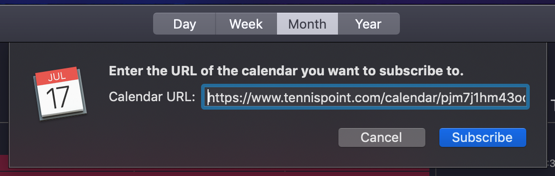
- After subscribing, you can now set how often you would like your calendar to check for match updates (ie - new match lineup published). We recommend "Every Day" but if your captain is normally more late on lineups, then do it "every hour". Click "Ok Button" after making your preferred calendar settings.
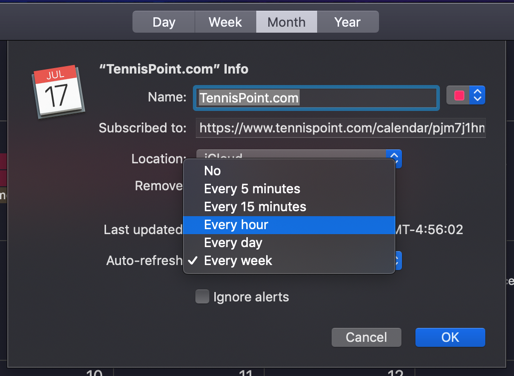
Assuming you use an iPhone and/or iPad, your match calendar will also be auto-populated/updated there too! No less, when the lineup is published for an upcoming match the time should be adjusted to what line you are playing and when to be there.
Click here for more information from Apple.
Click here for more information about the Calendar Feed feature.
